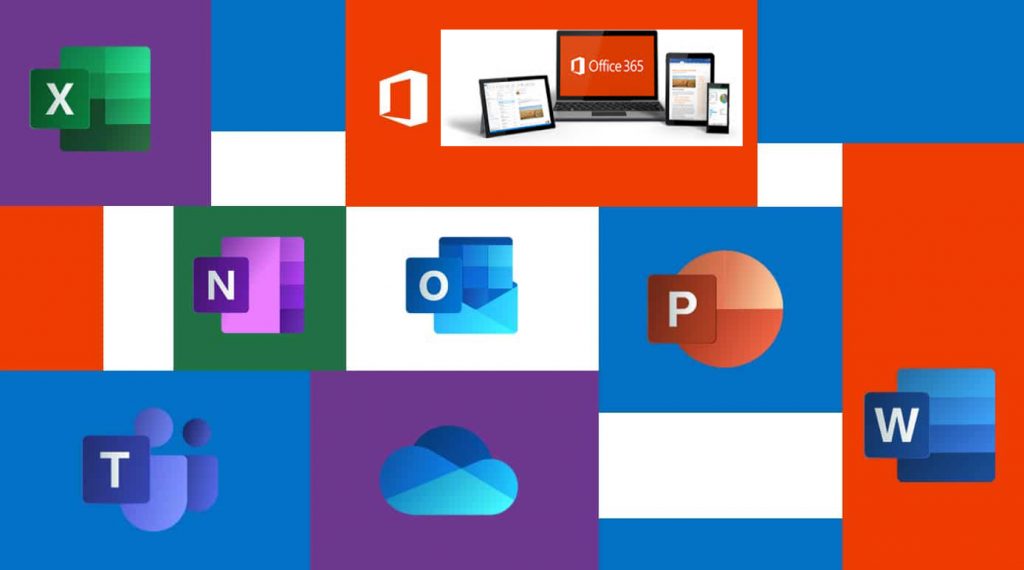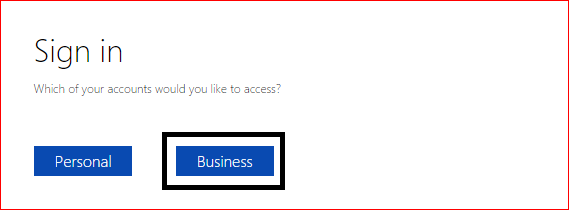Spelman’s Frequently Asked Questions:
If you leave the College, your Office 365 products will deactivate on all devices including your home or personal devices. You may enroll in other available consumer or commercial offers.
The Office 365 ProPlus applications are provided for installations on your home or personal computers. STS does not support installations on your home and personal devices. DO NOT INSTALL ON SPELMAN OWNED DEVICES.
Instructions to install** the software, manage licenses, and system requirements are below:
- Install on Windows, Mac, or iPad
- Install on Mobile Devices, including iPhone, Android, and Windows Phone
- Managing subscriptions across your personal devices
- Minimum System Requirements
**STS does not support applications downloaded to personal devices. STS does offer training and support for accessing the service (ex. user login, password issues, etc.)
Your Spelman’s Office 365 account will include OneDrive for Business.
Microsoft offers another storage service called OneDrive. You may already be using OneDrive to store documents and other content in the cloud. This service is different from OneDrive for Business:
- OneDrive is free online personal storage that you get with either a Microsoft account or Outlook.com. Use OneDrive to save documents, photos, and other files in the cloud, share them with friends, and even collaborate on content. You’re free to decide how you want to use it.
- OneDrive for Business is online storage intended for business purposes. Your OneDrive for Business is managed by Spelman and lets you share and collaborate on work documents with co-workers.
- If prompted, always select Business to ensure you are using the correct account for OneDrive.
Yes, this is what it’s for. Feel free to download and use on up to 5 personally owned devices. STS manages Office for your work computer so there’s no need to install it there.
Training Resources:
- Office 365 Training