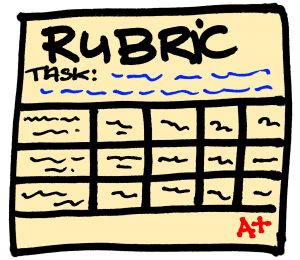 Did you know instructors can create rubrics and assess learning activities directly in their Moodle courses? Here are some instructions on how you can get started.
Did you know instructors can create rubrics and assess learning activities directly in their Moodle courses? Here are some instructions on how you can get started.
Creating Rubrics:
- Open the course in which you wish to assess students’ assignments using a rubric.
- Select the button to “Turn Editing On.”
- Scroll to the section where you would like the assignment to appear and select “Add an activity or resource.”
- Select the Assignment radio button and then select the Add button at the bottom of the pop-up window.
- Input the required requested information and select the dates of assignment availability.
- Select all other appropriate options for the assignment such as the submission type, feedback, and notifications.
- Under the Grade section, select the Point type and enter the maximum number of points the student could receive.
- Under the Grading method drop down menu, select “Rubric.”
- Select any other appropriate options under the remaining drop down menus and sections.
- Select “Save and display” at the bottom of the page.
- If this is the first time you are using rubrics, you will need to select the “Define new grading form from scratch” option. If you have previously used rubrics, you can create a new one based on the template of an existing rubric.
- On the next screen, provide a name for the rubric and a description if desired.
- To edit the Rubric template, simply click into the desired area as instructed on the page.
- To add criterion (objectives being assessed), select the Add criterion button.
- To add levels (points of proficiency), select the Add level button
- Include options you desire to include with the rubric.
- Select the desired save option at the bottom of the page.
Please note the following:
- You may copy and paste each criterion from a Word document into Moodle.
- If you save the rubric as a draft, you must select “Define rubric” under Advanced grading on the left side of the page under the Administration block to continue editing.
- Always ensure you have a “0” points level to balance out the point range for Moodle to render the proper score.
To assess students using the Rubric:
- Open the assignment and select the student’s submission you wish to assess.
- For each criterion, select the appropriate points (level) by clicking in the box that corresponds to the student’s proficiency on the assignment.
- Moodle will tally the score and provide a graded result.
For more information on using Rubrics in Moodle or other Moodle features, please contact Instructional Technology and Design Services at http://princess.spelman.edu/InstTech.nsf (log-in with your iNotes credentials) to schedule a consultation with an ITDS team member.